Text Adventure Parser
A downloadable game for Windows, macOS, and Linux
Adventurer's Guide
Unlike most text adventure engines, there are very few global commands.
No matter where you are, you can issue the command:
show inventory
... or its alias:
show items
... to display what you are carrying. Similarly, to inspect the state of carried items, issue the command:
show state
... or its alias:
show form
... and the game will display the state of items that have one.
The engine supports compound issuance of commands (doing more than one thing at once) by separating commands with "and" or "then". You can even use ", and " or ", then " as separators for this purpose.
If you get any quests, you can check their status with the commands:
show quests
... and:
show quest details
All other commands are specific to each room of the adventure.
Good luck and have fun!
Adventure Maker's Guide
Adventure files are plain text files, with a .tap extension, in the format described below.
Basic command syntax:
[room name]
room description
command1=result
command2=[special argument]
All adventure files must have a room called main. This room must have a command called start, whose result must be the name of a room - this room will be where game play begins. The main room must also have, as the first line after the room name, a welcome message for the entire adventure (which can be blank).
An example:
[main]
Welcome to Tutorial!
start=square
[square]
... rest of adventure file goes here ...
Rooms can also have commands that trigger a special result. There are 2 basic commands:
command1=[warp square]
and
command2=[kill A message to display when the player dies]
The warp command takes as its only argument the name of the room to warp to.
The kill command terminates the adventure and displays the message following.
There are a variety of commands to support inventory:
A global command - show items - is available (this command works no matter what room you are in, and displays the contents of your inventory).
To show the state/form of your inventory items, use the global command "show state". The global command "show form" does the same thing.
Simple managing inventory commands:
command3=[grab the-name-of-an-item]
Text to display when the player does NOT have the item
Text to display when the player has the item already
command4=[have the-name-of-an-item]
=Text to display, or a special command to run when the player does NOT have it
=Text to display, or a special command to run when the player has it
The grab command adds an item to your inventory, if you don't have it already.
The have command is used for branching on whether or not an item is in inventory.
Have commands can NOT be nested. The = signs before any text or special commands are required. The special command can be any other non-inventory-related command, or the gain, lose, or oncegain commands.
Command results can be chained together, in order to do more than one thing in a command line. Command results to be chained together are separated with " && " (without the "quotes"). Command result chains may be used anywhere a result is required.
Another example:
[main]
Welcome to Chain Test!
start=circle
[circle]
tryme=This is some text to chain. && This is a second line of text.
... rest of adventure file goes here ...
The grab and have commands can also take multiple items as an argument, separated by " & " (without the "quotes"). This tells the parser to proceed only if ALL items named are present in inventory, and fails the test otherwise, in the case of a have command. Grab commands work differently with this enhancement: instead of failing if ANY of the items could not be grabbed, they fail only if NONE of the items named could be grabbed.
Complex inventory management commands:
Two more commands for working with inventory exist for one-time operations, the drop and lose commands. Multiple items can be listed in a drop or lose command by separating each one with " & ", just like grab and have commands. Drop and lose commands succeed if ALL named items are present in inventory, and fail otherwise - much like how have commands work. Drop commands also have two messages following them, just like grab commands do. The first one is displayed if the drop succeeds. The second is displayed if the drop fails. If the drop or lose succeeds, ALL listed items are removed from inventory. Unlike drop commands, lose commands do not display any messages upon success or failure - they just remove the item(s) from your inventory - and are therefore safe to use in have command results.
An example:
[main]
Welcome to Drop Test!
start=getstuff
[getstuff]
This room has stuff in it.
take stuff=[grab trash can & garbage & cover]
You take the three items.
You already have the stuff.
put stuff back=[drop trash can & garbage & cover]
You put the three items back where you found them.
You don't have the stuff you're trying to put back.
discard stuff=[lose trash can & garbage & cover]
... rest of adventure file goes here ...
The oncegrab, oncegain, and gain commands are also supported for managing inventory. Multiple items can be listed in any of these commands by separating each one with " & ", just like the grab command. Oncegrab and oncegain commands succeed if ALL named items are present in inventory AND have not already been grabbed, and fail otherwise - much like how grab commands work, except that you can only grab the item(s) one time - even if you lose them later. Gain commands succeed if the items gained are NOT already present in inventory, and fail otherwise - just like grab commands. Oncegrab commands also have two messages following them, just like grab commands do. The first one is displayed if the grab succeeds. The second is displayed if the grab fails. Gain and oncegain commands do NOT have messages after them, unlike oncegrab.
An example for oncegrab:
[main]
Welcome to Grab Once Test!
start=getstuff
[getstuff]
This room has stuff in it.
take stuff=[oncegrab trash can & garbage & cover]
You take the three items.
You already took the stuff, and cannot take it again.
put stuff back=[drop trash can & garbage & cover]
You put the three items back where you found them.
You don't have the stuff you're trying to put back.
discard stuff=[lose trash can & garbage & cover]
... rest of adventure file goes here ...
Input stripping will be performed next, before any command processing takes place. The game strips "go" and "travel" as prefixes, "a", "an", "the" and "to" in the middle of commands, and punctuation at the end. It also strips the command start and end delimiter characters "[" and "]", as well as the result delimiter "=". Finally, it converts double spaces into single spaces and removes extra spaces.
Synonym substitution will be performed after input stripping, but before any command processing takes place. The words that are substituted in the user's input are determined by a synonym table, located in a room whose name is the value of a command in the main room called "syntab". The synonym table's format is like this:
[synonym table name]
keyword1, synonym1, synonym2, ...
keyword2, synonym1, synonym2, ...
...
That blank line after the synonym table name is important. If it is omitted, the first line of the synonym table will not be parsed.
If the syntab= entry is omitted from the main room, synonym substitution will not be performed.
An example will help clarify:
[main]
Welcome to Synonym Test!
start=testing room
syntab=synonyms
[synonyms]
north, n
south, s
west, w
east, e
[testing room]
This is a test room.
north=You look to the north, but nothing is there.
south=You look to the south, but nothing is there.
east=You look to the east, but nothing is there.
west=You look to the west, but nothing is there.
... rest of adventure file goes here ...
The keywords are substituted for anything else in the same line in the table. If the user types "n", the game will understand this to mean "north", by looking up "n" in the synonym table.
Compound commands will be understood by the input parser as a chain of commands separated by "and" or "then", and will be executed in the order entered.
Objects whose state needs to be tracked, but are not in inventory, can be done via the commands check and alter.
The alter command modifies the state of an object, adding it to the list if it does not exist already. The check command behaves very much like the have command does for inventory, except that it works with object states, instead. The alter command supports modifying multiple objects at once - list each object then its new state, in pairs separated with spaces. Note that the = signs are REQUIRED for both results of a check command.
An example:
[main]
Welcome to Object State Test!
start=statetest
[statetest]
This room has various objects in it.
open chest=[alter chest open] && You open the chest.
close chest=[alter chest closed] && You close the chest.
take chest=[check chest open]
=What do you think you're doing, taking an open chest with you?
=The chest is too heavy to take, even when closed.
... rest of adventure file goes here ...
Quest support exists too! To start a quest:
[quest begin quest-name]
Marking a quest as completed:
[quest finish quest-name]
... and the most complex of them all, checking quest status:
[quest status quest-name]
=Quest Name has not been started.
=Quest Name is in progress.
=Quest Name has been completed.
The usual rules apply for the required = signs, and you can use special commands in the results, as well as chaining. Status checks cannot be nested.
Quests can have an integer progress value assigned to them. This is controlled with the following commands:
[quest set quest-name value]
[quest add quest-name value]
Note: Quest progress is intended to range from 0 to 10000, but is not limited
to these values.
To check the value and branch:
[quest get quest-name value]
=value EQUAL TO quest progress
=value LESS THAN quest progress
=value GREATER THAN quest progress
To check two values:
[quest test quest-name value1 value2]
=quest progress BETWEEN value1 and value2 EXCLUSIVE
=quest progress NOT BETWEEN value1 and value2 EXCLUSIVE
Fittingly, there is a global command for users to see their quests too:
show quests
... as well as a global command to show details:
show quest details
This lists each quest and its progress value, in the form:
quest-name: 54.27% Complete (if the progress value is 5427)
Have fun making your own adventures!
| Status | Released |
| Platforms | Windows, macOS, Linux |
| Release date | Aug 19, 2017 |
| Author | World Wizard 89 |
| Genre | Adventure |
| Tags | Text based |
| Code license | MIT License |
| Average session | A few minutes |
| Languages | English |
| Inputs | Keyboard |
| Links | Source code |
Download
Development log
- TAP v5.0!Apr 04, 2020
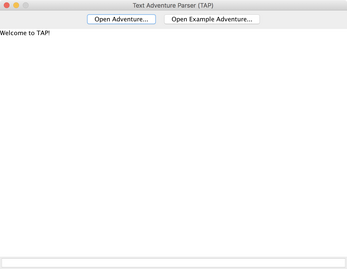

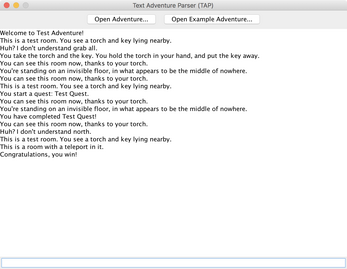
Leave a comment
Log in with itch.io to leave a comment.